Mastering the YouTube Studio Desktop Site Dashboard
Published: 01/11/2024 | Updated: 31/10/2024
Key Highlights
- YouTube Studio serves as a central hub for creators to manage their content and channel.
- The platform offers tools for video uploading, editing, and optimization.
- Creators can access detailed analytics to track video performance and audience engagement.
- YouTube Studio enables customization of channel branding and layout.
- It also provides resources and support for creators, including access to the YouTube Partner Program.
Introduction
For anyone looking to build a career on YouTube, knowing the platform's tools is very important. No matter the type of content you create or your target audience, managing your channel well is key for growth and success. This is why YouTube Studio is helpful. It offers a complete set of tools to support creators on their journey. This blog will help you explore the YouTube Studio desktop site dashboard and show you its key features and benefits.
Understanding the YouTube Studio Dashboard
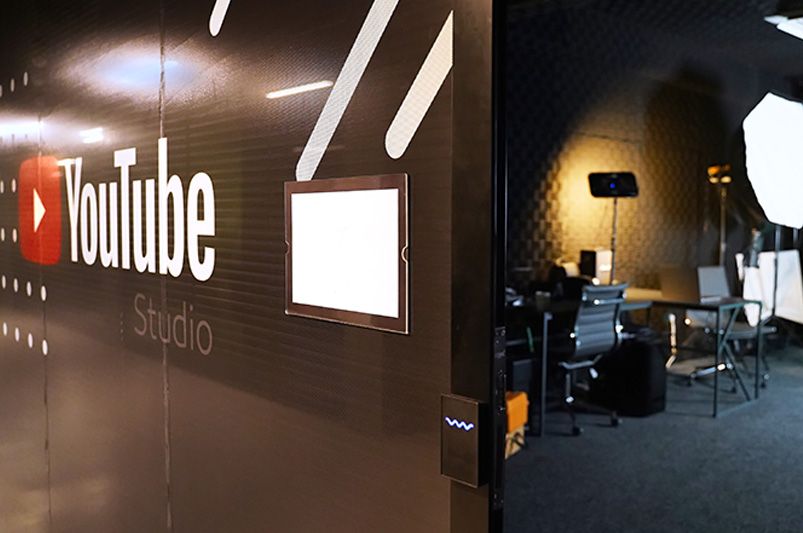
The YouTube Studio dashboard serves as your main control center. It gives you a clear view of how your channel is doing and access to different tools. When you log in, you will see a simple layout that is easy to use.
The dashboard lets you quickly find important info like your latest channel activities, quick analytics, and updates from YouTube. From this point, you can easily explore different areas to manage your uploads, check your data, connect with your audience, and adjust your channel's settings.
Overview of the Main Features
YouTube Studio is full of tools to help you get the best from your YouTube channel. The "Content" section shows all your videos in one easy-to-reach place. You can change video details, check analytics, manage comments, and change settings, all from this section.
The "Analytics" section helps you learn about your viewers and see how your videos are doing. It gives you insights into who is watching, how long they tune in, and where they come from. This way, you can make smart choices to improve your content strategy.
If you want to make money from your videos, YouTube Studio has an "Earn" section just for members of the YouTube Partner Program. Here, you can handle your monetization settings, keep track of your earnings, and learn about the terms of service for monetization.
Customizing Your Dashboard for Efficiency
As a YouTube video creator, time is very important. YouTube Studio helps you work better by letting you change your dashboard to fit how you like to work. You can move around sections, highlight tools you use a lot, and even use a dark theme for a nicer look.
For smaller creators who are just starting out, the chance to change the dashboard is very useful. By focusing on the tools you need and simplifying the design, you can cut out distractions and focus on making great content.
Here are some ways you can customize your dashboard:
- Customize the left-hand menu: Get rid of or rearrange items you don’t use a lot.
- Add shortcuts: Make quick links to important features like video analytics.
- Utilize the search bar: Find specific videos, playlists, or settings fast.
Managing Your Content on YouTube Studio
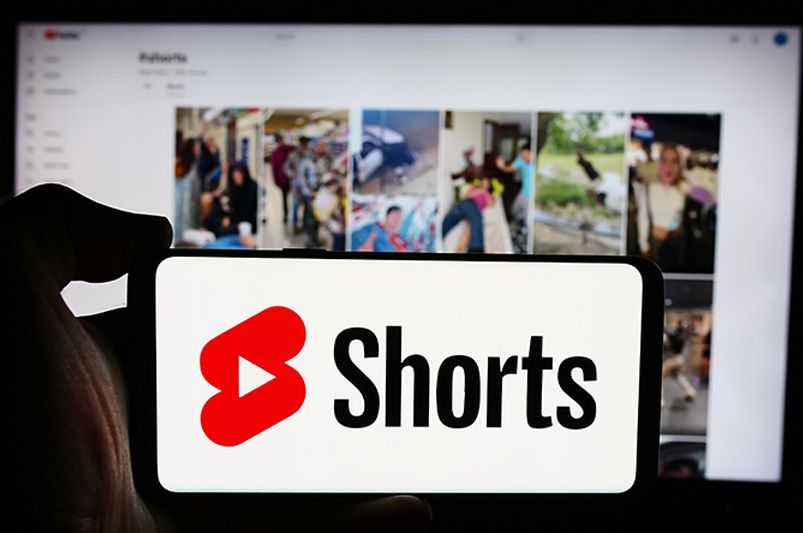
You can easily upload, optimize, and manage your content on YouTube Studio. The platform makes the whole process simple, from your first upload to how you take care of things in the long run. It helps your content connect with the right audience.
YouTube Studio has a friendly interface and strong tools. This allows you to focus on what’s important: making engaging and valuable content for your viewers.
How to Upload Videos Successfully
As a YouTube video creator, uploading a video is more than just pressing "publish." You need to focus on details and make smart choices to help people find and enjoy your content.
Start by choosing a catchy thumbnail that fits your video's topic and encourages people to click on it. Write an interesting title and description. Use the right keywords to make it easier to find in searches. Use YouTube Studio's editing tools to make sure your audio and video are clear and high-quality.
Think about adding tags, end screens with clear actions, and subtitles or closed captions to help more viewers. If you are in the YouTube Partner Program, set up your monetization how you want. Keep in mind that a well-made upload can really boost your video's chance to reach more people and earn money.
Editing Video Details for Maximum Engagement
Once you upload your video, YouTube Studio offers many editing tools to boost its appeal and reach. Here are some tips to help you get more engagement:
Optimize your title and description: Use important keywords that describe your video well. Add different words and long phrases to help people find your video in search results. A clear and interesting description can make viewers click on your video and watch it longer.
Choose the right tags: Tags help YouTube figure out what your video is about and what category it belongs to. This makes it easier to find in search results and recommendations. Look for popular tags in your niche and use a mix of wide and specific tags to expand your video's reach.
Utilize cards and end screens: Cards and end screens let you promote your other videos, playlists, or websites. For instance, you can add a card at an important point in your video to guide viewers to a related video or playlist. End screens can invite viewers to subscribe, like, or visit your site.
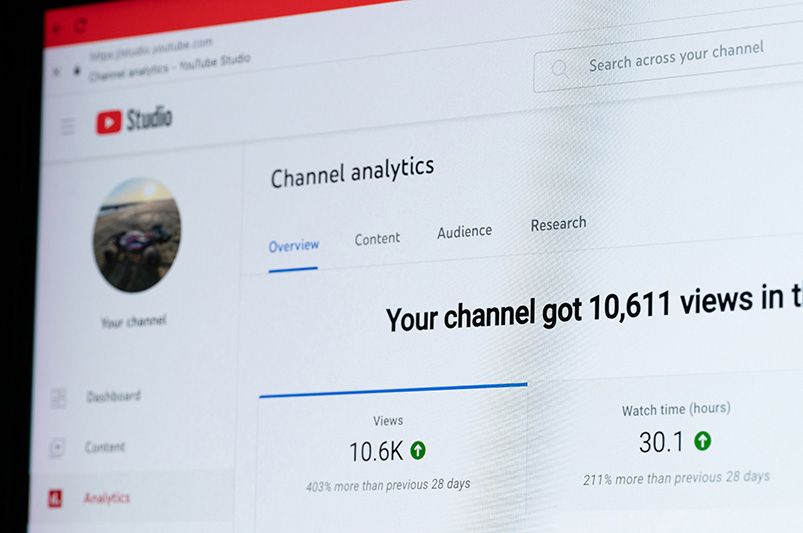
Conclusion
Navigating the YouTube Studio Desktop Site Dashboard is important for creators. Knowing what features are available and changing your dashboard makes it easier to work. Uploading videos and improving video details helps get more viewers. When you use YouTube Studio, you can manage different channels and look at key analytics. This can help your videos show up more often. Share what you learn on social media to reach more people in the YouTube community. Keep growing as a successful creator.
Frequently Asked Questions
How do I access YouTube Studio?
If you have a YouTube channel, you can get to YouTube Studio by signing into your Google account. Go to YouTube and click on your profile picture. Then, choose “YouTube Studio" from the menu.
Can I manage multiple channels with YouTube Studio?
Yes, YouTube Studio lets you manage many channels from one account. You can easily switch between channels. This gives you access to their different analytics, monetization settings, and more features.
What are the key analytics I should focus on in YouTube Studio?
Look at numbers that show information about your target audience and how they engage. These include watch time, audience retention, traffic sources, and click-through rate. By understanding these numbers, you can improve your content plan and make videos that get more engagement.
How can I improve my video’s visibility using YouTube Studio?
- Use important keywords in your video title, description, and tags.
- Make interesting custom thumbnails.
- Use YouTube Premieres to build excitement and promote your content before it goes public.
Remember, entrepreneurship is a dynamic process. Stay patient, focused, and receptive to learning and change. For up-to-date business insights and expert advice, connect with David Rivero to help guide your progress.